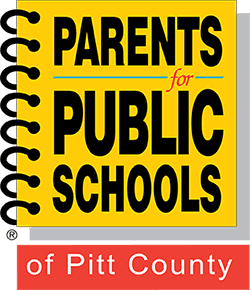Blow away those digital cobwebs
By David Nield March 20, 2017, Popular Science
You don’t need a broom to clean up your computer.
If you want to keep your house clean, you need to dust it regularly; if you want your car to run well, you should service it annually; and if you want your computer to stay speedy and responsive, it needs its own maintenance—a digital spring clean. We’re not just talking about wiping down your keyboard, but also about clearing up the digital clutter inside your system, including apps you don’t use, junk files that are taking up room, and more. Here’s how to get started.
Get rid of older apps
REMOVING OLDER APPS
Uninstalling apps you no longer use can instantly improve your computer’s performance.
What’s the harm in leaving unused applications on your computer? Not only do these programs take up precious storage space, they make your operating system work harder than it needs to—clambering over Start menu entries, sifting through settings files, and installing updates for programs that have no real reason for being there.
Not to mention, the fewer applications you have installed, the fewer applications for hackers to target or data mining companies to plug into. So it’s well worth identifying the programs you no longer need and uninstalling them—they can always be reinstalled later if you change your mind. Meanwhile, for the applications you do decide to keep, make sure you’re running the latest versions.
On Windows, open the Settings screen from the Start menu and then click System and Apps & features. You can sort apps by size or date to weed out the ones you don’t need, or click an app to remove it. On macOS, click and hold on an app inside Launchpad, then hit the delete button when it appears. Depending on the program, you might have to use the relevant uninstall utility (if there is one) in the Applications folder in Finder, or just drag the app’s entry from the same screen to the Trash.
Clear away digital clutter
CLEANMYMAC
Plenty of third-party programs will tidy up your system for you. It’s an inevitable consequence of modern-day computing life that as you use your device, junk files will build up: files you’ve created and forgotten about, temporary files created by the operating system, files that haven’t been properly cleared away by your applications, and so on. There’s not much you can do to stop this from happening, but you can stay on top of the mess with a regular clear-out.
Unless you really know your way around Windows or macOS, it’s a good idea to get assistance from a third-party program for this. CCleaner (for Windows and macOS) has long been one of the best free options in this department, and we also like CleanMyMac (macOS) and System Mechanic (Windows), though those last two aren’t free.
These programs can definitely be helpful, but if you set aside a chunk of time for the task you can probably do some simple clean-up jobs yourself—deleting those photos you’re never really going to look back on, or clearing out old documents and spreadsheets that are no longer relevant.
Tidy up your browser
BROWSER CACHE
Nowadays, we’re all spending a lot of our computing time inside a browser, and this is another area where you can do some serious tidying up. The aforementioned CCleaner does a good job of clearing out digital garbage that your browser doesn’t really need, but each browser has options of its own that you can also take advantage of.
In Chrome, go to Settings, Show advanced settings, and Clear browsing data to erase cached files, browsing history, plug-in data and more, which should make your browser a little lighter on its feet. On Firefox, the option is under Preferences, Advanced, Network and Cached Web Content. In Microsoft Edge, you need to go to Settings then Clear browsing data. Finally, in Safari, choose Clear History from the app menu. Checking your downloads folder for files you’ve forgotten about and don’t need is a good idea too.
Meanwhile, removing unused browser extensions can have the same benefits as uninstalling unused applications. This will streamline your browser, lowering its demands on your computer’s resources and keeping you safer as well. Open up your browser’s extensions or plug-ins page and see if there are any add-ons you can do without—getting rid of them only takes a few clicks of the mouse.
Organize your system
GOOGLE DRIVE
If no one sees your computer except you, what’s the point of keeping it tidy? (You may have the same attitude to your house.) Well, as we’ve mentioned, it means an easier time for your OS and your installed applications, and it also saves you time when you’re looking for important files. Plus, if everything is organized neatly, there’s less chance of files getting forgotten about and eating up hard drive space that could be used for something else.
Get your files in the designated user folders (like Documents on macOS or Windows) and you’ll notice the benefits the next time you need to open something quickly. In particular, you should try to avoid keeping masses of files and shortcuts on your desktop, as it gives your computer extra work to do every time you view the screen. For the same reason, it’s a good idea to spend a few minutes clearing up the Start menu or the Dock (depending on your operating system of choice), to make sure the shortcuts you really need are available and any unused ones are cleared away.
A whole host of cloud services, including Dropbox, Google Drive, OneDrive, and iCloud will store your files on the web and give you the option to keep or delete your local copies. This is a handy way of freeing up some hard disk space and lightening the load on your OS at the same time. Just be sure you are keeping the online versions and not deleting both the local and cloud-based copies of your files at the same time—each service has instructions on how to do this.
Physically clean your equipment
LAPTOP CLEANING
While you’re tackling a computer spring clean, you may as well do some physical cleaning at the same time. Not only does it keep your machine looking shiny and fresh, in some cases you can actually prevent future problems (like the insides of your desktop getting clogged up with dust). The equipment you need isn’t expensive, and the job won’t take you very long. Be sure to power down and unplug your computer first.
Start with a can of compressed air, which is always useful for blasting away dirt from keyboards and ports. Then use a dry microfiber cloth to wipe down the outside of your machine and any of its peripherals, such as a mouse and keyboard. (You can read our full keyboard-cleaning guide here.) Cotton swabs are another helpful tool in the computer cleaner’s arsenal, as they help you clear away built-up dirt from nooks and crannies. For a more comprehensive clean, lightly dampening your cloths or swabs with isopropyl rubbing alcohol is sometimes recommended.
Plain old water can work too, but as you’re dealing with electronics, you need to keep your gently dampen your cloths and swabs rather than getting them wet. If you’re dealing with a desktop PC and you know your way around it, you can do some dismantling to really get into those dusty corners, but it isn’t essential.
With the digital and physical spring cleaning complete, you can power your computer back up and enjoy the benefits of your rejuvenated system—at least until the same time next year.